Scorecard Structure
The image below shows the cyclical nature of scorecard types. Scorecard Templates can be downloaded onto the server from the Scorecard Library Tab. Once a user customizes a template, it is considered a Custom Scorecard. The user can then convert the Custom Scorecard to a Scorecard Template, which can then be customized again.
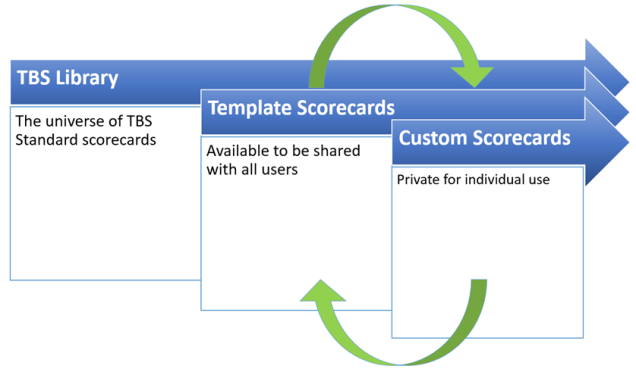
For more details about this process, see Accessing A Scorecard. You might also be looking for more information about Customizing Scorecards or Scorecards Sections.
To create a Custom Scorecard from a Scorecard Template
Once you have access to a Scorecard Template, you can create a Custom Scorecard.
- Open a scorecard template you have access too. Click the pencil icon in the top right.
- If you are not the owner of the scorecard template, a text box will pop-up prompting you to enter a name for your Custom Scorecard. After entering a name, click “OK.” This creates the Custom Scorecard and opens Customizer Mode.
- If you are the owner of the template, a text box will pop-up asking if you want to “Edit the Scorecard Template. Changes will impact all Users.” or “Create a copy for a Customized Scorecard for myself.”
- If you choose to edit the template, the changes to the template will apply to all users of that scorecard.
- If you choose to create a custom copy, the text box prompting you to enter a name will come-up. After making your selections, you will be in Customizer Mode.
NOTE: When naming your scorecard, you must give the scorecard a unique name. If you try to give it an existing name, a text ribbon will inform you the custom scorecard was not created because a scorecard already exists with the name.
TIP: Because Axiom Clinical Analytics Software has over 100 templates available, a scorecard may exist with properties similar to those you want to use. Selecting a scorecard close to what you need makes less work when customizing.
Convert to Template
Once you have a Custom Scorecard you would like to share:
- Navigate to Scorecard Home and locate the scorecard.
- Click Convert to Template in the Actions column, confirm the name of the Scorecard Template, and click OK.

Custom Scorecards
Because they are unique to you as a user, you have some options when it comes to Custom Scorecards, so let's look at each of the options in the Actions column.

- Make Primary: For users with multiple Custom Scorecards, this will put Yes in the Primary column so you can more quickly identify your favorite Custom Scorecard. Simply click the link to see the Yes.
- Convert to Template: When you've created a fantastic scorecard that you'd like to share with others, you can convert it to a Scorecard Template and enable other users to access it.
- Click this link, enter the desired name for the Template, and click OK.
- Copy: This creates an identical copy of the custom scorecard so you can create multiple similar scorecards.
- Click this link, enter the desired name for the new copy, and click OK.
- Edit: This allows you to modify the name and Long Description of the scorecard that you see in the Custom Scorecards list. This is particularly helpful to complete before converting to a template or to note special characteristics of scorecards so you can easily identify the one you need.
- Click this link, enter your desired name and description, then click OK.
- Delete: This completely removes the Custom Scorecard; it will NOT affect any templates you may have created off of this Custom Scorecard.
- Click this link and confirm your choice by clicking OK.
